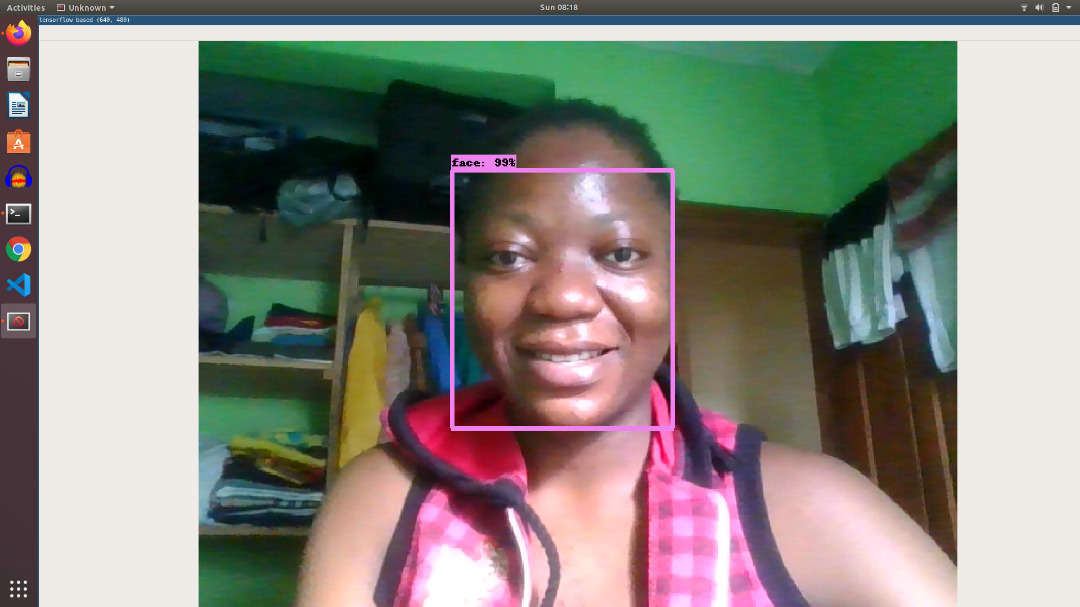Setting Up Your Ubuntu One Account
Setting Up Your Ubuntu One Account
An Ubuntu One account is pretty import when working with Ubuntu Core. In this post we’ll show you how to set one up.
Most Ubuntu Core devices will need to be associated with an Ubuntu One account (sometimes called an Ubuntu One SSO). Associating a device with your Ubuntu One account gives you ownership of the device. This means you can connect to it over ssh and manage the device. An Ubuntu One account is also important when you’re performing more advanced tasks like signing model assertions.
Creating your Ubuntu One Account
If you don’t have an account you can created one here. Click “I don’t have an Ubuntu One account”. Then enter your email along with your new password. You’ll then have to verify your email address.x`
Setting up your ssh keys
Once you have an account, you’ll want to upload your public ssh key. To find your ssh public key open a terminal and run the command: ls -l ~/.ssh. If you see a file ending in .pub that’s the file we’re looking for. Otherwise run the ssh-keygen command (when you do you can just hit enter and accept all the defaults). Finally, run the command cat ~/.ssh/id_rsa.pub and copy the output of that command. Below is an example:
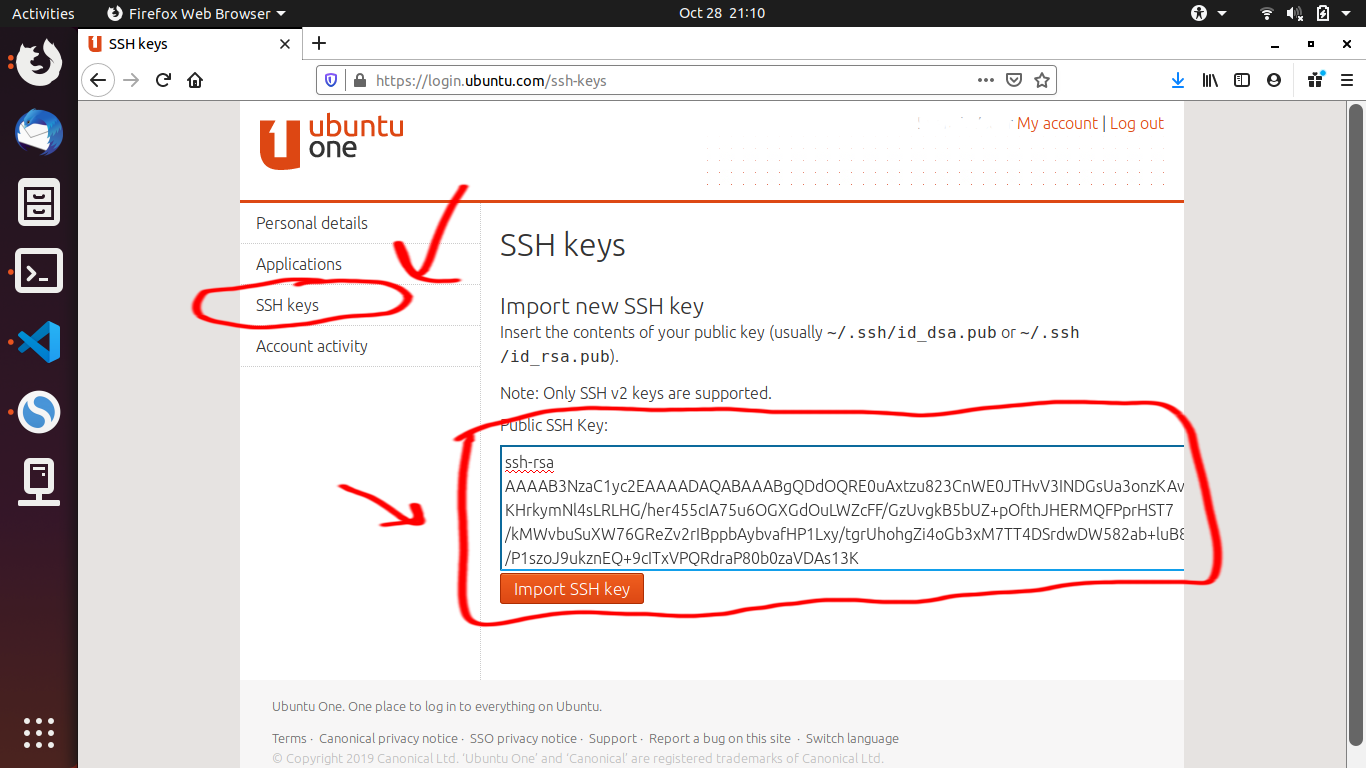
And you’re done!